Research on Features
We’re continually reviewing recent studies on digital learning supports and considering what to prioritize in building Clusive tools. Explore different features to find out what we have learned so far.
Features we're considering
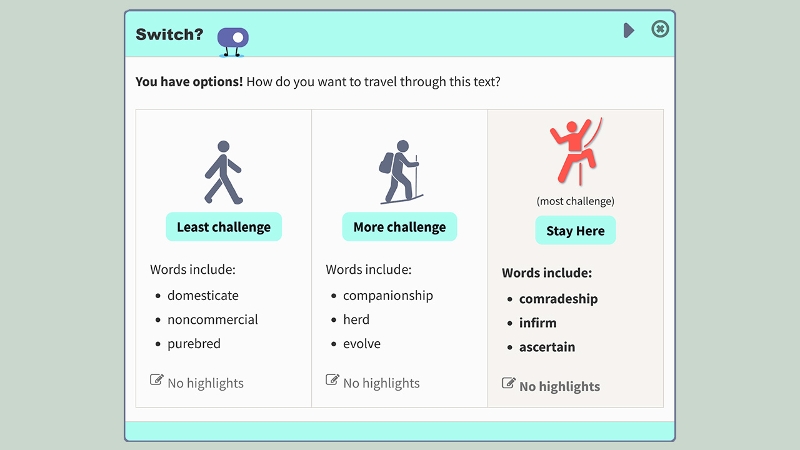
Adaptivity
The adaptive features in Clusive will provide recommendations for supports and content that individualize learning with the ultimate goal of creating expert learners.
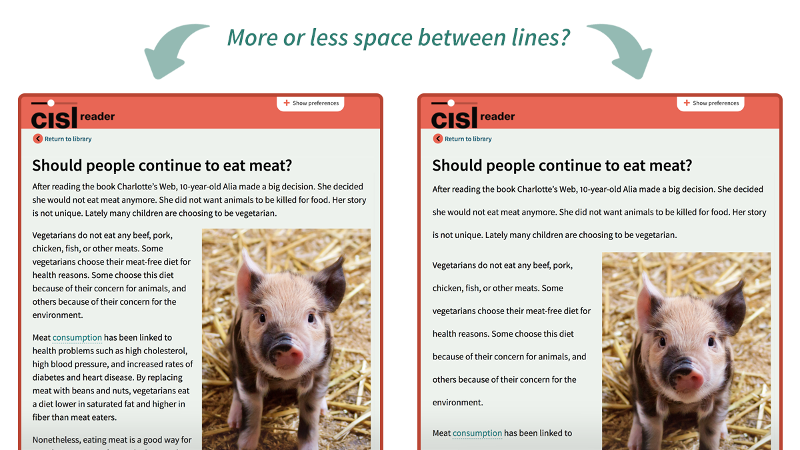
Adjustable Line Spacing
Readers may want to adjust the amount of spacing between lines of text to find the right fit. One student told us, “When I read I skip lines, so it’s really helpful for me to have spacing between lines.
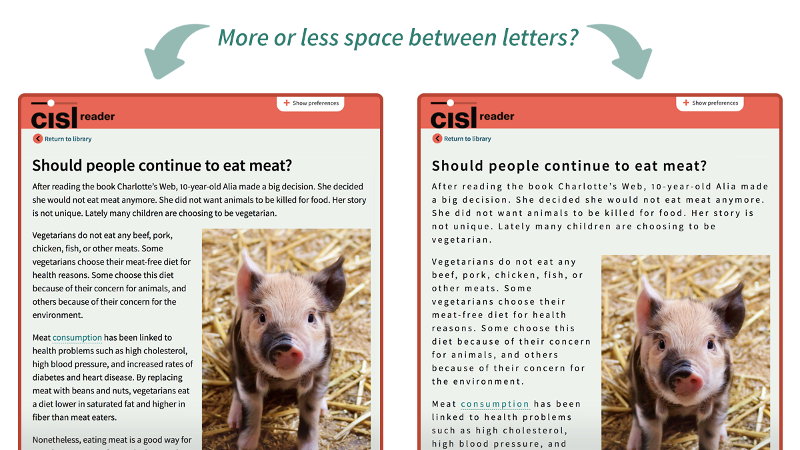
Adjustable Letter Spacing
Extra-large letter spacing has been linked to increased reading speed and accuracy among children with dyslexia. CISL users will have the opportunity to discover letter spacing options that work best for them!
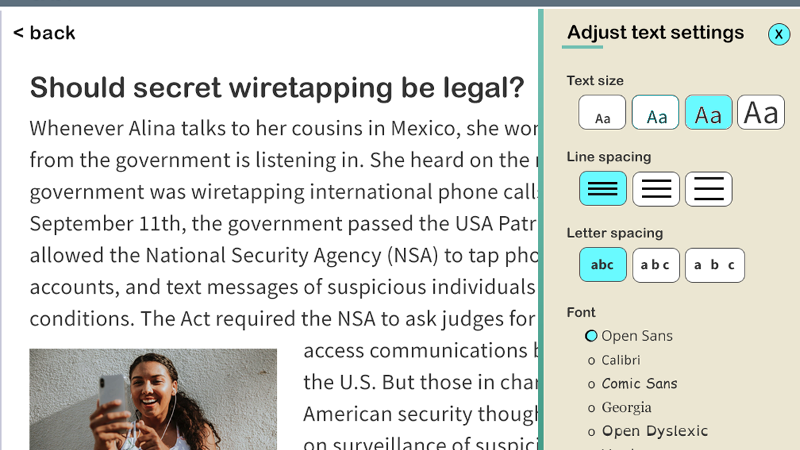
Adjustable Text Size
Making text sizes larger or smaller as needed can benefit readers of different ages and those with visual impairments.
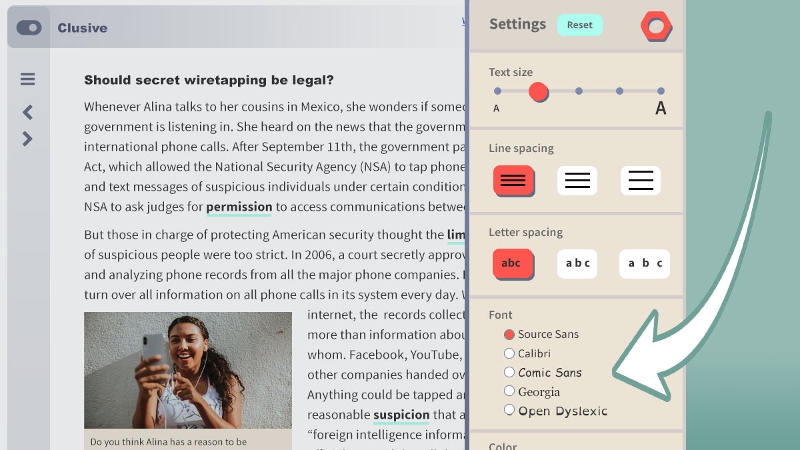
Font Choice
Readers may prefer different fonts in order to reduce barriers for fluency in decoding, to match a reading purpose, mood, or to help engage with a text. Options for text size, line spacing, letter spacing, and font allow readers to find a combination that works for them.
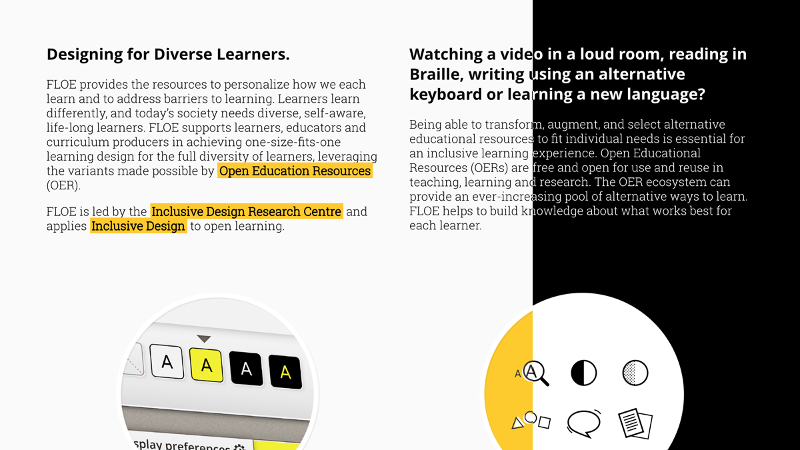
Color and Contrast
Being able to adjust contrast settings can help people avoid eyestrain, and allows users with low-vision to personalize the tools to meet their needs.
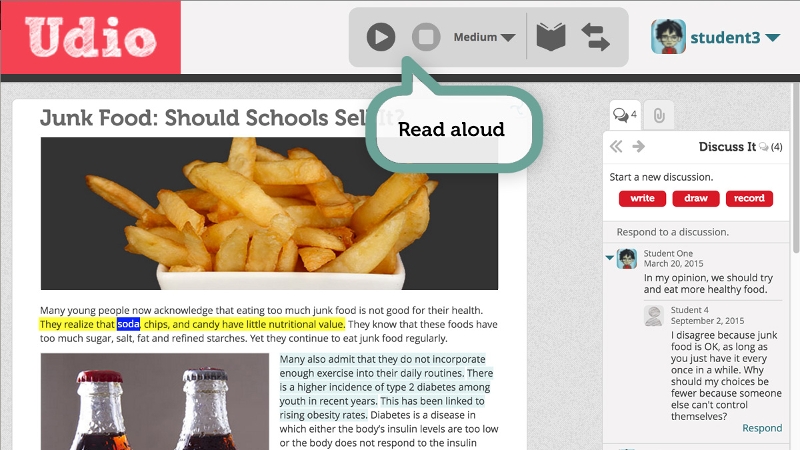
Read Aloud
The ability to have text read aloud is an important access point for many students, and a helpful support to others.
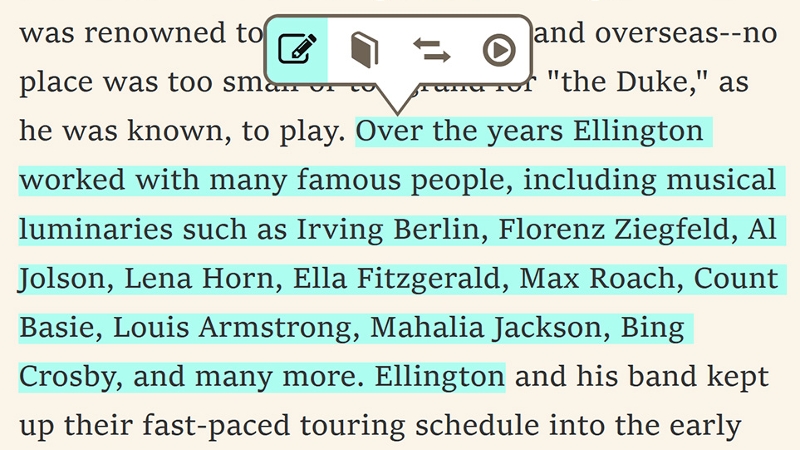
Highlight
As text becomes increasingly digitized, reading platforms should include flexible highlighting as a feature, new research suggests that students use highlighting preferences that may aid their comprehension.
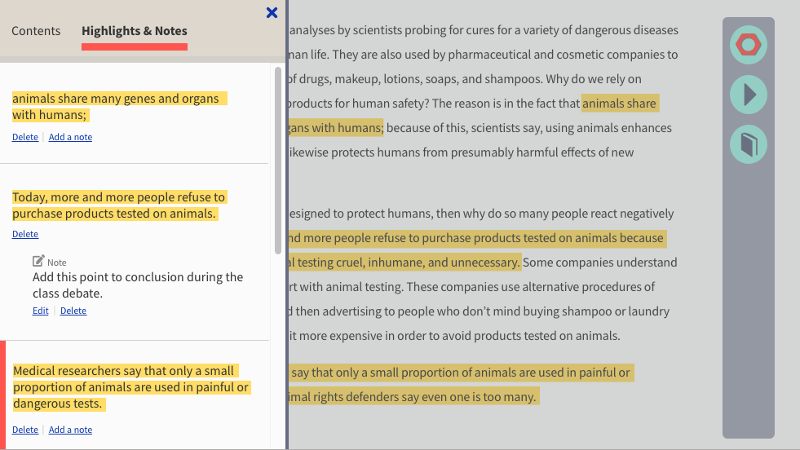
Annotation
Annotation has been shown to increase students’ memory of text, which leads to improved learning. Annotations typically include a person’s thoughts, reflections, and questions about a text as they read.
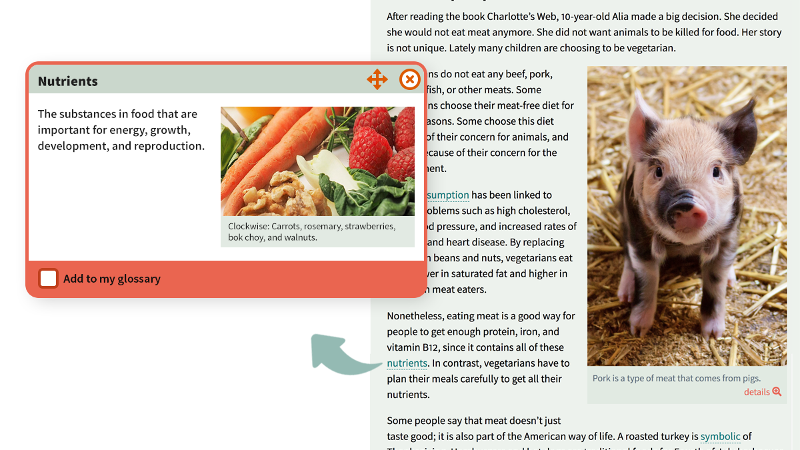
Glossary
Glossary features highlight key words that are chosen based on the learning goal of the material. The definitions in a glossary can be customized to match how the word is being used in the text.
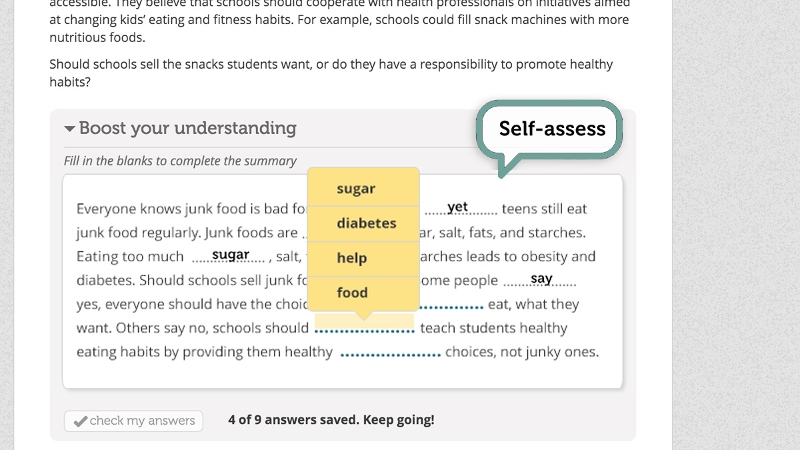
Comprehension Checks
Students and teachers get quick feedback that can help them know when to move ahead to new content or revisit challenges when comprehension checks are embedded in a tool.
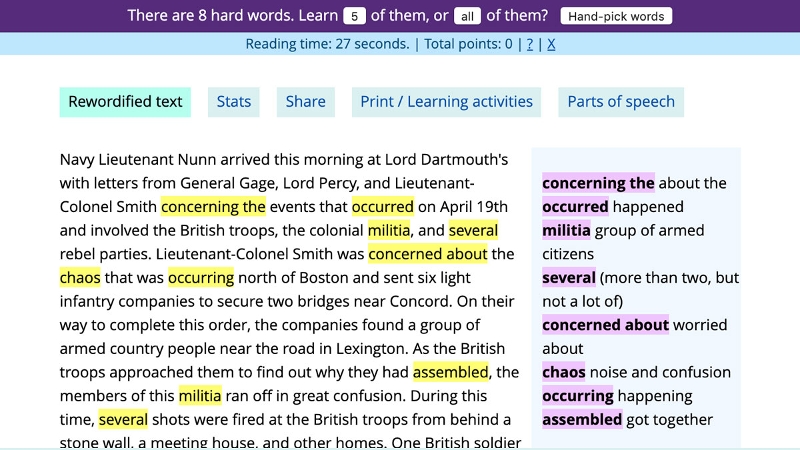
Automated Text Simplification
Automated text simplification tools, such as Rewordify, may help scaffold challenging texts and build reading comprehension and fluency.
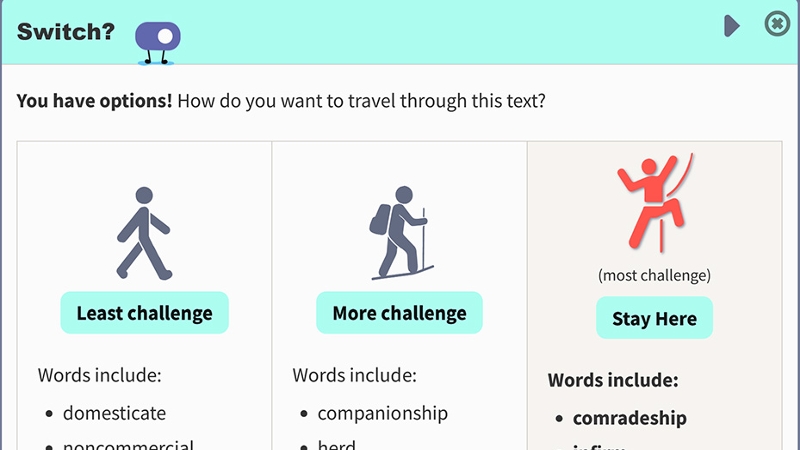
Manual Text Leveling
Find out more about text leveling, where text is modified to be more simple or complex to fit a student's reading skills.
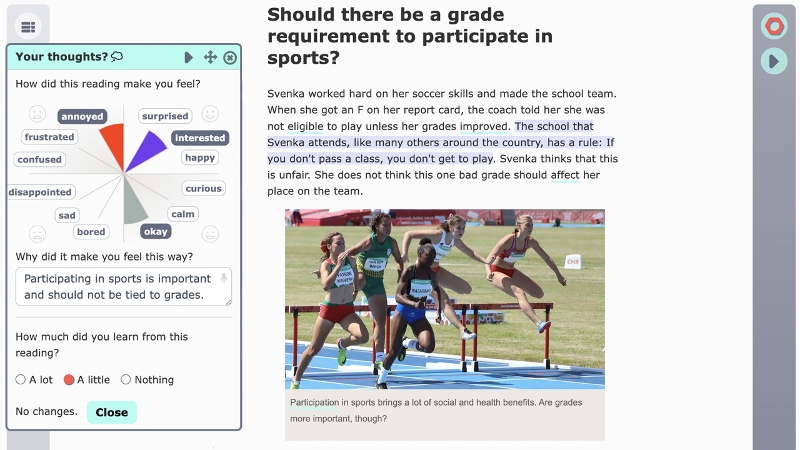
Affect & Student Learning
Find out how the built-in “reaction wheel” in Clusive allows students to reflect on their emotional state during a reading.
